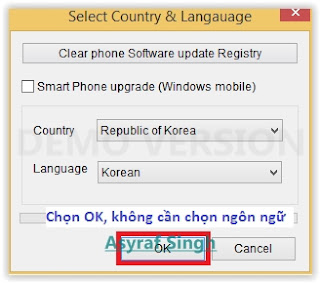Thursday, November 12, 2015
Cara Hard Reset SAMSUNG Galaxy S Duos S7562
Cara Hard Reset SAMSUNG Galaxy S Duos S7562.
Hard Reset SAMSUNG Galaxy S Duos S7562. Posting kali ini akan saya tuliskan tentang bagaimana cara melakukan Hard Reset pada smartphone SAMSUNG Galaxy S Duos S7562. seperti kebanyakan problem yang terjadi pada smartphone, tentang alasan kenapa kita harus melakukan Hard Reset. Misalkan terjadi Bootloop sehingga Smartphone Android anda tidak dapat di hidupkan, atau mungkin lupa terhadap PIN atau Pattern Lock, dan berbagai masalah lainya yang timbul, sehingga kita harus terpaksa melakukan Hard Reset pada Android tersebut.
 |
| Hard Reset SAMSUNG Galaxy S Duos S7562 |
Cara Hard Reset SAMSUNG Galaxy S Duos S7562.
Sebelum melakukan Hard Reset, apakah anda mengetahui apa itu Hard Reset ? Hard Reset adalah pengembalian sistem Android ke pengaturan awal pabrikan yang mana semua yang ada di Smartphone Android akan kembali seperti baru lagi, termasuk aplikasi, pengaturan, tampilan dan sistem itu sendiri. Tetapi untuk versi OS Firmware tidak kembali ke versi dimana Android itu pertama kali dibeli tetapi kembali ke terakhir kali versi OS Firmaware itu diupdate. Fitur hard reset itu sendiri akan menghapus semua yang ada di Smartphone Android kita kecuali aplikasi bawaan pabrikan dan pengaturan bawaan pabrikan.
Bagaimana dengan Aplikasi yang anda download, foto, video, atau lagu-lagu ? Kesemuanya itu tidak akan terhapus jika anda menyimpannya di memori eksternal, misal SD Card. Sebaliknya jika kita menyimpannya di memori internal pasti akan terhapus, kecuali gambar bawaan dari Smartphone Android sendiri.
Jika Anda berminat melakukan hard reset, saran yang utama dalah lakukan backup terlebih dahulu data-data penting anda yang tersimpan di dalam Smartphone Android.
Baik.. Jika anda sudah memahami istilah Hard Reset pada Smartphone Android, dan sudah paham apa yang menjadi resikonya. Mari sekarang kita lanjutkan langkah dalam melakukan Hard Reset pada Smartphone Android SAMSUNG Galaxy S Duos S7562 :
Langkah-langkah
- Matikan Smartphone SAMSUNG Galaxy S Duos S7562

Hard Reset SAMSUNG Galaxy S Duos S7562 - Kemudian tekan dan tahan secara bersamaan 3 tombol; Volume Up + Power button + Home Button.
.
Hard Reset SAMSUNG Galaxy S Duos S7562 - Ketika anda melihat logo samsung, lepaskanlah semua tombol yang ditahan tadi.
- Selanjutnya pilihlah menu "wipe data/ factory reset" -> gunakan tombol volume untuk memilih-milih menu, dan tombol power untuk eksekusi pilihan.

Hard Reset SAMSUNG Galaxy S Duos S7562 - Sekarang pilihlah "yes" menggunakan tombol volume down dan eksekusilah menggunakan tombol power.

Hard Reset SAMSUNG Galaxy S Duos S7562 - Setelah itu tekan tombol power, untuk konfirmasi menu pilihlah tombol reboot.

Hard Reset SAMSUNG Galaxy S Duos S7562
PERHATIAN... !!!
Hard Reset akan menghapus semua data dan akun
Penulis tidak bertanggung jawab pada resiko yang ditimbulkan sesudahnya.
Guide To Perform Hard Reset Android HTC Desire 626s For Metro Pcs\T-mobile.
Guide To Perform Hard Reset Android HTC Desire 626s For Metro Pcs\T-mobile.
Hard Reset HTC Desire 626s For Metro Pcs\T-mobile. This device is released on July, 2015. And today's firmwareandroidyes will explain to you how to perform hard reset on HTC Desire 626s For Metro Pcs\T-mobile smartphone. HTC Desire 626s For Metro Pcs\T-mobile is the smartphone with spesificaton of 5,0 Inchi Capacitive touchscreen, 16M colors, work on Android OS, v5.1 (Lollipop) and supported with Chipset Qualcomm MSM8909 Snapdragon 210, Processor Quad-core 1.1 GHz Cortex-A7, GPU Adreno 304. combined with 1,5 GB of RAM, 8 MP on primary camera and 2 MP on secondary camera. Some People say that Hard reset process is call with master reset or factory reset. Many people asking why shoud we perform hard reset to our phone. The logical answer that can I say for this asking is :
- Because we will sell our HTC Desire 626s For Metro Pcs\T-mobile Android phones
- We will give our HTC Desire 626s For Metro Pcs\T-mobile away to some one else, and we don't want that one know everything about our secret data, so we have to erase all data before back up it.
- Our HTC Desire 626s For Metro Pcs\T-mobile has been lagging and stuck on android logo, this call with bootloop
- There are many bug on HTC Desire 626s For Metro Pcs\T-mobile.
- We want to remove all personal data and setting that was stored in HTC Desire 626s For Metro Pcs\T-mobile.device.
- We have forgotten on PIN or Patern Lock at HTC Desire 626s For Metro Pcs\T-mobile.
- HTC Desire 626s For Metro Pcs\T-mobile has a persistent problem that cannot be solved.
- and many other reason.
What to do for Solve and Recovery if HTC Desire 626s For Metro Pcs\T-mobileget hang or not responding or malfunctions or hang or stuck or freezing or bricked problem ?
HTC Desire 626s For Metro Pcs\T-mobile has included some factory default applications to make this phone can work well when first used. HTC Desire 626s For Metro Pcs\T-mobile use Lenovo user interface version 3.0. So we can add the other applications from the Google Play Store like WhatsApp, BBM, LINE, Facebook, Path, Skype, Instagram and more. But we have to know that some of the applications in Google Play Store are not always compatible with HTC Desire 626s For Metro Pcs\T-mobile, this application can make our mobile phone into a problem like hang or stuck or brick or frozen or broken. Sometimes the phone is always booting only show the Lenovo logo or LCD touch screen does not respond to our fingers touch. When the phone gets an issue, then we have to force a soft reset or shutdown or reboot to clean up temporary files and cache. If this problem still occurs then we have to do a hard reset or reformat. You should always perform the necessary backup before performing a hard reset, because all data and applications installed will be deleted after performing a hard reset on this HTC Desire 626s For Metro Pcs\T-mobile devices.
1st Methode. Hard Reset HTC Desire 626s For Metro Pcs\T-mobile Using Menu :
- Make sure your batery is fully charged, Recomended you have 80% of battery capacity
- Then Backup your HTC Desire 626s For Metro Pcs\T-mobile. See This Guide
- Go to menu: System Setting >
- Factory Data Reset >

backup and reset HTC Desire 626s For Metro Pcs\T-mobile - Reset Phone

backup and reset HTC Desire 626s For Metro Pcs\T-mobile - Choose Erase everything to confirm that you already to perform hard reset on HTC Desire 626s For Metro Pcs\T-mobile
- HTC Desire 626s For Metro Pcs\T-mobile will continue to hard reset process to restore factory default.
2ndMethode. Hard Reset HTC Desire 626s For Metro Pcs\T-mobile Using Hardware Keys:
- Make sure your battery is fully charged, we recomended that your battery has 80% power
- Always BackUp your important data that store in HTC Desire 626s For Metro Pcs\T-mobile. see this guide
- Turn Off your HTC Desire 626s For Metro Pcs\T-mobile by hold and press Power Button for a second.
- Release any SIM card and SD card that was installed on your HTC Desire 626s For Metro Pcs\T-mobile smartphone.
- Then press and hold together a combination button Volume Down+Power Button for a seconds

Hard Reset Android HTC Desire 626s For Metro Pcs\T-mobile. - Release all button when your phone vibrate and you will see this screen. (HTC download mode)

HTC download mode - hard reset htc desire 626s - Now, scroll down menu using volume down button to select reboot to bootloader, and then press power button

reboot to bootloader - Hard Reset Android HTC Desire 626s - When you entering reboot to bootloader mode, select Boot to recovery mode using volume down key, excecute this option using Power button.

Boot to recovery mode - hard reset htc desire 626s - HTC Desire 626s For Metro Pcs\T-mobile will reboot now,
- It will take some second, and then you can press Volume Up button + Power Button, And you will see this screen.
Hard Reset Android HTC Desire 626s - You can select or highlight "wipe data/factory reset" and confirm it using Power Button.

wipe data/factory reset - Hard Reset Android HTC Desire 626s - Then select "Yes--delete all user data". use volume down button to choice menu, and again confirm it using Power Button.

Yes--delete all user data - Hard Reset Android HTC Desire 626s - Now, you can waiting for wiping all data on your HTC Desire 626s For Metro Pcs\T-mobile untill complete.

wiping data - Hard Reset Android HTC Desire 626s - After process finished you can select "Reboot System Now"

Reboot System Now - Hard Reset Android HTC Desire 626s - You can wait a while for HTC Desire 626s For Metro Pcs\T-mobile to reboot system
- Done, your hard reset process success now.
Guide To Update Stock Android 6.0 Marshmallow On LG G4 Using H815 20A KDZ File.
Guide To Update Stock Android 6.0 Marshmallow On LG G4 Using H815 20A KDZ File.
Update Stock Android 6.0 Marshmallow On LG G4. LG G4 is the android smartphone which announced in April 2015, and excatly released on 2015, April. firmwareandroidyes on this guide will explain to you how to flashing android device on LG G4 with easy and simple step. Flashing in android is the same way like fresh install on the windows PC, So by perform a flash on Android you will give a new performance like a new phone. One reason that you should perform a flash your android is because your android get bootloop or when you failed to install Stock ROM Mod.
This LG G4 is the smartphone with 5,5 Inchi wide LCD, work on AAndroid OS, v5.1 (Lollipop), and supported with Quad-core 1.44 GHz Cortex-A53 Cortex-A57 CPU, Qualcomm MSM8992 Snapdragon 808 Chipset, combined with 3 GB of RAM and 16 MP of Main camera and 8 MP on secondary camera.
 |
| Update Stock Android 6.0 Marshmallow On LG G4 |
Attention : This guide for experiment purpose only, actually has not been tested before. And may LG Flash Tool not support the Android 6.0 marshmallow KDZ latest build. The other problem when you perform this update on your LG G4 is your bootloader will be locked and you may not be able to downgrade or root your device as the bootloader unlock method is unavailable for v20A firmware.
What You Need ?
- Make sure you have the latest LG drivers installed on your computer. Get it Here
- Make sure you have latest LG FlashTool : Here,
- Then, Extract and Install the LG Flash Tool 2014 on your computer. LG Flash Tool 2014 is required in order to flash the KDZ file onto your LG G4.
- If you have any problems installing or running the Flash Tool then install the Visual C++ Runtime libraries on your Windows PC. Get it Here
- Download the LG G4 Firmware (Marshmallow H81520A_00.kdz ) from Here or you can use direct link to get this Firmware here.
- This Android 6.0 Marshmallow KDZ firmware is compatible with only the international variant of LG G4 with model number H815.
- Always perform backup your important data before flashing process, Cause this process will delete or erase the data in memory.To backup your SMS file you can see this guide
Guide To Update Stock Android 6.0 Marshmallow On LG G4.
Read this step carefully to update your LG G4 with Android 6.0 Marshmallow Stock.
- Make sure you have download all requirement tool above.
- Then Install the drivers with your phone connected with your Computer, when it finished disconnect your LG G4 phone from your computer.
- Now turn your LG G4 phone off, then click continuously on the up volume and connect your phone to your computer,
- Now enter your LG G4 into download mode. ( visit this guide or see at the end of this post)
- Run LGFlashTool2014.exe.
- There are two options to flash your LG G4.
- Normal Flash : You can select this option if you want Flash ROM without losing any data. Only use this when you need to fix system error.
- CSE Flash : You can choose this option when you need a fresh format. All data will be deleted. It's suitable for upgrading or downgrading ROM or simply use this when you need to back to Stock.

LG flash tool normal flash / CSE flash - Select Type: CDMA
- PhoneMode: DIAG
- Select KDZ file : browse your KDZ file in your drive
- Then you can Click on Normal Flash or CSE Flash (see step 6 to decide this option), On this guide we recomended that you select CSE Flash.
- Then click Start.
LG flash tool - start - Then click on Clear Phone Software update registry.
Lg flash tool - Clear Phone Software update registry. - No need to choose desired language, it automatically change to English as a default setting.
- Finally you can click OK.
- Once the program has started, the stock firmware will get installed.

LG Flash tool - flashing process - If your process interupted and error ocured, retry from Step 1 until success and remember to disconnect from internet when necessary.
- You must wait a minute for the LG Mobile Support tool to recognize the LG G4 device.
- When you wait this process, may take 5 minute the tool to recognize it.
- The software will start the extraction on your device.
- When the process reach 100% your LG G4 will reboot.
- Then, you must Unplug your LG G4 from your computer by remove USB Cable from it.,
- Once you boot into stock firmware on your LG G4, you can enjoy your latest Android 6.0 Marshmallow software.
- Finish,
Enter LG G4 To Download Mode.
To enter LG AKA in download mode, you can follow this guide :
- Remove batterei from your phone
- Plug USB cable to your PC
- Press and Hold volume UP Button, while cable plugs USB Cable from PC to your Phone
- Then will appear white note on your LG G4 phone, if you see this you can releasa Volume UP button.
- Press and hold volume UP Button on your LG G4 phone again, until you see FIRMWARE UPDATE message.
- If your phone has been detected in your PC (to make sure, click the monitor icon beside Read Phone Information button, this action will open device manager windows. If your phone was detected you can see this at the top)
- Click START, and you will see dialogue box, just click OK
- Wait for the flash process, it will run in approximately 5 minute and your LG G4 will restart itself
- Then your LG G4 phone will boot up, if you can see Welcome Screen, it's mean Flashing process is successfully.
- Unplug USB cable, and finish
- Now your LG G4 is installed new firmware.
Cara Mudah Root Oppo R5 [Tutorial]
Cara Root Oppo R5 [Tutorial].
Root Oppo R5. Posting saya kali ini akan membahas tentang bagaimana caranya melakukan root pada Oppo R5. dalam proses root ini akan saya sampaikan cara yang paling mudah untuk anda ikuti dan praktekan, sehingga meminimalisir terjadinya kesalahan yang fatal, waluapun sesungguhnya saya menyaranakan dalam proses root pada Oppo R5 ini lakukan dengan resiko anda sendiri. Sebelum anda melanjutkan proses root pada perangkat android Oppo R5, terlebih dulu lebih baik anda pahami beberapa keuntungan dan kelemahan melakuan root pada Oppo R5 ini.Keuntungan Root Android.
Melakukan rooting pada perangkat android adalah membuat Sistem Operasi Android Anda mempunyai hak akses root. Root merupakan suatu user yang mempunyai izin atau permisi untuk melakukan manipulasi file yang lebih banyak dan bebas daripada user biasa. Jika Anda pernah menggunakan sistem operasi komputer berbasis linux tentunya Anda pasti akan menemui satu user root (super user) yang bertindak sebagai ‘Administrator’ dari sistem tersebut.
Pada Setting default, Sistem Operasi Android yang ada di smartphone pada umumnya tidak mempunyai user sebagai root, karena vendor-vendor smartphone memang tidak menyarankan untuk melakukan rooting pada produk smartphone. Adapun keuntunganya adalah sebagai berikut ;
- Bisa menghapus aplikasi yang di-install di memori internal.
- Bisa menggunakan sistem operasi yang dapat dikustomisasi.
- Bisa mengubah konfigurasi manual hardware pada smartphone Android Anda.
- Lebih fleksibel dan leluasa dalam pengaturan penyimpanan data di memori.
Berikut ini adalah langkah-langkahnya.
- Download Framaroot APK untuk Oppo R5 dari sini.
- Sambungkan perangkat ke PC menggunakan kabel USB.
- Copy Framaroot APK Khusus ke root kartu SD Anda.
- Setelah tersalin, lepaskan perangkat Anda dari PC Anda.
- Arahkan ke Menu >> Setting>> Security pada perangkat Anda dan aktifkan pilihan Unknown sources.
- Buka aplikasi File Manager pada perangkat Anda dan install aplikasi yang Anda copy tadi ke perangkat Anda.
- Setelah aplikasi sudah terinstall, jalankan Aplikasi tersebut
- Pilih Install SuperSU dari menu dropdown yang pertama.
- Sedangkan untuk memilih exploit (terdapat tiga pilihan, Sam, Frodo dan Aragorn), arahkan ke halaman ini dan cek exploit apa yang cocok untuk perangkat anda. Setelah Anda menemukan itu, tekan di atasnya di app.
- Aplikasi ini akan mulai me-rooting perangkat Anda, dan waktunya pun tidak terlalu lama
- Reboot perangkat Anda, setelah itu Oppo R5 anda harusnya sudah dalam keadaan Root
- Anda sudah selesai! Anda telah berhasil root perangkat Android menggunakan aplikasi Framaroot Khusus dan sekarang Anda harus dapat melihat aplikasi SuperSU.
Guide to Flash Custom ROM on HTC One Max Android Devices
Guide to Flash Custom ROM on HTC One Max Android Devices.
Flash Custom ROM on HTC One Max. Stock ROM is original ROM from phone factory so you can directly flash on your HTC One Max savely with a minimum risk. It's diferent with custom ROM, on custom ROM you have modified your stock ROM so this ROM released as custom ROM. You can flash your HTC One Max with Custom ROM if you have rooted your devices.
Usually developers give you the latest version with high performance of Android in their ROM, their own custom themes, options, and a ton of other customization options and enhancements. If you want flash your HTC One Max with Custom ROM, please follow this guide .
 |
| Flash Custom ROM on HTC One Max |
First Step to Flash Custom ROM on HTC One Max.
- Make sure your HTC One Max is rooted before you flash (see tihis guide)
- Prepare your custom recovery flashed
- Next, choose your custom ROM to flash find here.
- After you found custom ROM that fit to your device, download it
- Save it to your desktop computer.
Second Step to Flash Custom ROM on HTC One Max.
- Make sure your device model is HTC One Max
- Download and install USB Driver that fit for your HTC One Max Here.
- Then, Plug your HTC One Max in to your PC use USB Cable
- Copy the Custom ROM .zip file from your desktop over to the root of your SD card. It’s the topmost folder you have on your SD card
- After you copied, disconnect your HTC One Max from your PC.
- Download and isntall Quick Boot from google play store.
- Launch that App after you install.
- Tap on Recovery option in the app and it’ll reboot your device into recovery mode.
- In the recovery mode, the Volume buttons are used for navigation and the Power button to make a selection.
- Select backup and restore.
- then select backup
- Hit Yes when prompted and wait for it to backup your device.
- Then, Once done, head back to main menu by selecting Back.
- Select Wipe data/factory reset.
- Tap Yes when prompted and wait for it to do its thing.
- Once done, go back to main menu by selecting Back.
- Then, Select install zip from sdcard followed by choose zip from sdcard.
- Navigate to the root of your SD card and choose the custom ROM .zip file you copied earlier to be flashed on your device.
- Select Yes when prompted if you really want to flash the selected file.
- It’ll start flashing the selected ROM on your device.
- Once the ROM has been flashed, reboot your device by selecting reboot system now.
- You’re all set!
Guide How To Flash Stock Firmware On Samsung GALAXY E5 E500H Using Odin V3.10.6.
Guide How To Flash Stock Firmware On Samsung GALAXY E5 E500H Using Odin V3.10.6.
Flash Stock Firmware On Samsung GALAXY E5 E500H. See you on android guide at firmwareandroidyes, now, I will share a little guide how to flash a stock ROM on Samsung GALAXY E5 E500H using Odin V3.10.6 software. Samsung GALAXY E5 E500H is the smartphone with 5 Inchi wide LCD, work on Android OS, v4.4.4 (KitKat), with Qualcomm MSM8916 Snapdragon 410 Chipset, supported with Quad-core 1.2 GHz Cortex-A53 and Adreno 306 GPU, combined with 1,5 GB of RAM and 8 MP of Main camera and 5 MP on secondary camera.
Flashing process in android Smartphone is like reinstall process on windows computer PC, with flash your Samsung GALAXY E5 E500H android device you can unbrick, downgrade, manually upgrade (instead of updating via OTA or Samsung Smart Switch), or restore Samsung's stock firmware instead of custom ROM. I make this guide just for you as user all Samsung GALAXY E5 E500H variant.
You need to read this guide carefully, so you can get the best result flashing on your Samsung GALAXY E5 E500H. Cause you need to download necessary file, you must ensure that you have good internet connection in your computer device, this guide using a windows computer.
Initial Step To Flash Samsung GALAXY E5 E500H
Now, we have reached on beginning guide, so you must to do initial step to ensure everything run smoothly.
- Make sure your Samsung GALAXY E5 E500H battery is not in a low battery state, a minimum of 80%. If the battery runs out in the middle of the Root, it can lead to failure
- Always perform backup your important data before flashing process, Cause this process will delete or erase the data in memory.
- Make sure you have installed a Latest of Driver Samsung that support with your Smartphone, If you don't have, please download here
- Original USB cable driver for your Samsung GALAXY E5 E500H
- Download Samsung Smart Switch, Here
- Download Odin V3.10.6, Here
- Download Official firmware file for the model number of your device, download it from - SamMobile, or you can visit the other site, Here
Main Guide To Flash Samsung GALAXY E5 E500H
- You must download all necessary file.(Samsung USB driver or Smart Switch and Odin)
- Then you must install all driver or samsung smart switch to your computer or PC.
- Extraxt Odin V3.10.6. file on the destination folder.
- To download Samsung firmware you must visit this link, you can download specific firmware file for your device model number. you must Log In with your registered account on this website.

sammobile website Log In - On the row menu at the top of page, you can select firmware.

sammobile website GALAXY E5 E500H - Then you must enter in search bar with your phone model number.

download firmware Samsung GALAXY E5 E500H - Then select your country.

download firmware Samsung GALAXY E5 E500H - Then you click on appear link.
- Select regular download.

download firmware Samsung GALAXY E5 E500H - And Donwload button again. Approximately file size is 1,6 GB
- Wait untill your file finish downloaded, after that you must extract all firmware file on specific folder on your computer.
- This is your file.

Flash Stock Firmware On Samsung GALAXY E5 E500H - Switch Off your Samsung GALAXY E5 E500H to start flashing process.
- Then, you must run Odin3 v3.10.6 by right click on Odin.exe and select Run as Administrator.

Flash Stock Firmware On Samsung GALAXY E5 E500H - When program is running, now you can click AP, and navigate to the *.tar or *.tar.md5 firmware file.

Flash Stock Firmware On Samsung GALAXY E5 E500H - Now your firmware file has been inserted in Odin3

Flash Stock Firmware On Samsung GALAXY E5 E500H - Then, Enter download mode your Samsung GALAXY E5 E500H by pressing and hold Volume Down Button + Home Button + Power Button. Hold and press all button untill your phone vibrate and LCD show menu.

download MODE Samsung GALAXY E5 E500H - And you will see picture like this on your LCD screen.
On this mode, now you must connect your Samsung GALAXY E5 E500H to your PC / laptop using a USB cable.Download Mode GALAXY E5 E500H - After your phone connected, you will see a message appear that show your device added and there is info on the ID: COM at top left corner. Keep in mind for this COM vary depending on the PC / Laptop. Just Ignore all, in this picture you will see that your device is detected on (COM 5)

Port Com samsung GALAXY E5 E500H - Make sure re-partition is NOT ticked
- When everything already you can click Start Button. at the bottom left corner
- Just wait for the process to run about 2-5 minutes, and make sure there is no interference in this process.
- When complete it will display a notification PASS and your smartphoneSamsung GALAXY E5 E500H will automatically restart.
- Wait your device to boot up, it will take a while.
- When your Samsung GALAXY E5 E500H is ready to use, you can check your firmware update version by dial *#1234# on dial pad.

dial pad samsung GALAXY E5 E500H - And you will see your new firmware version.

firmware version samsung GALAXY E5 E500H - Finish.
Warning.
Never disconnect the USB cable while flashing process is running.
Install Samsung Mobile Driver or Samsung Smart Switch if you don't see a sign in Odin.
Flash your Samsung GALAXY E5 E500H device at your own risk.
Flashing firmwares which contains more than one *.tar.md5 file will wipe all data on internal storage. Flashing official/stock firmware won't increase the binary flash nor KNOX WARRANTY VOID counter and won't cancel the Samsung GALAXY E5 E500H device's warranty.
Guide How To Flash Or Install Firmware Lenovo VIBE SHOT Z90-7 With Original Chinese ROM.
Guide How To Flash Or Install Firmware Lenovo VIBE SHOT Z90-7 With Original Chinese ROM.
Flash Or Install Firmware Lenovo VIBE SHOT Z90-7. (This guide just for Lenovo VIBE SHOT) This devices also known as with z90-7 and now firmwareandroidyes on this guide will explain to you how to flashing android device on Lenovo VIBE SHOT Z90-7 with easy and simple step. Flashing in android is the same way like fresh install on the windows PC, So by perform a flash on Android you will give a new performance like a new phone. One reason that you should perform a flash your android is because your android get bootloop or when you failed to install Stock ROM Mod.
I will explain to you step by step guide on Install firmware on Lenovo VIBE SHOT Z90-7 smartphone using the two methods on new original firmware or a custom firmware using SP Flash Tool installation program from the Custom Recovery or TWRP Recovery. Perform Flash on Android devices have nearly the same risk with the hard reset which will erase all data and files and applications stored in the internal memory, to avoid this before you perform flash, you must backup all data store in it. Flash on Android is like reinstall on Windows or Linux computer. here we use ROM or firmware, both the original or customized, and people call these two terms is a custom rom and stock rom.
Lenovo VIBE SHOT Z90-7 Android is a smartphone with a 5,0-inch PS LCD capacitive touchscreen, works on Android OS, v5.0.2 (Lollipop) system and powered Quad-core 1.7 GHz Cortex-A53 & quad-core 1.0 GHz Cortex-A53 CPU, Qualcomm MSM8939 Snapdragon 615 chipset and Mali GPU-Adreno 405 as their engine, and combined with 3 GB RAM, and 16 MP on main camera, and 8 MP on secondary camera.
I will explain to you step by step guide on Install firmware on Lenovo VIBE SHOT Z90-7 smartphone using the two methods on new original firmware or a custom firmware using SP Flash Tool installation program from the Custom Recovery or TWRP Recovery. Perform Flash on Android devices have nearly the same risk with the hard reset which will erase all data and files and applications stored in the internal memory, to avoid this before you perform flash, you must backup all data store in it. Flash on Android is like reinstall on Windows or Linux computer. here we use ROM or firmware, both the original or customized, and people call these two terms is a custom rom and stock rom.
Lenovo VIBE SHOT Z90-7 Android is a smartphone with a 5,0-inch PS LCD capacitive touchscreen, works on Android OS, v5.0.2 (Lollipop) system and powered Quad-core 1.7 GHz Cortex-A53 & quad-core 1.0 GHz Cortex-A53 CPU, Qualcomm MSM8939 Snapdragon 615 chipset and Mali GPU-Adreno 405 as their engine, and combined with 3 GB RAM, and 16 MP on main camera, and 8 MP on secondary camera.
How to Install Firmware On Smartphone Lenovo VIBE SHOT Z90-7
follows this step to install the Firmware on the Lenovo VIBE SHOT Z90-7 Smartphone ;
- Before you flash your device you must release SD Card form your Lenovo VIBE SHOT Z90-7, otherwise your device will black shock.
- Download all tool for flashing Lenovo VIBE SHOT Z90-7, this tool are :
- Miflash
- firmware version 20150619_VIBEUI_V2.5_1525_5.404.1_ST_Z90-7-Root_Phoenix
- Google (GAPPS) file 20150628_GAPPS.zip
- You can download All package of this tool at Here
- You must disable signature on your Windows PC, for more instruction you can visit this :
- For windows 7 (http://www.sabrent.com/support/knowledgebase.php?article=14)
- For Windows 8 (http://www.howtogeek.com/167723/how-to-disable-driver-signature-verification-on-64-bit-windows-8.1-so-that-you-can-install-unsigned-drivers/)
- After you download all program package, you must install Miflash program first.
- Now, you can start to flash or install a new ROM on Lenovo VIBE SHOT Z90-7. follow this guide :
- your Lenovo VIBE SHOT Z90-7 must in Turn Off state.
- Press and hold Volume UP, while you plug USB Cable to the computer. (Your device will vibrate once)
- Right Click My computer on Start Menu > Then select Properties,

My computer properties - flash lenovo vibe shot z90-7 - On new window you can click device manager.

Device manager - flash lenovo vibe shot z90-7 - And you must see : Qualcomm HS-USB QDLoader 9008
- Now run Miflash, and you should see appropriate COM port
- And you can browse the folder to find where you save your firmware.
- Then click flash, and just wait.
- When done, disconnect USB cable from computer, and press POWER button for about 10s (and phone will vibrate).
- Lenovo VIBE SHOT Z90-7 will restart and load new system. It takes some time - and if it not responds, please press POWER again for 10s, it will reboot again and it should proceed
GAPPS Installation.
follow this instruction guide for GAPPS installation : thank's a lot to http://forum.xda-developers.com/android/general/lenovo-z90-7-vibe-shot-root-gapps-t3145793
- You must nstall file manager with root accesss (ROOT MANAGER or ES FILE MANAGER) manually from .apk
- Then copy to appriopriate catalougeus (root/system) files from downloaded file it's look like 20150628_GAPPS.ZIP
- Change files and directories permissions (rwxr-xr-x for directories, rw-r-r-- for files)
- Then Go to
- root/system/priv-app/GoogleServicesFramework
- And manually install GoogleServicesFramework.apk
- Finally reboot your Lenovo VIBE SHOT Z90-7.
[Tutorial] Cara Root LG Optimus G Pro E988 Menggunakan Towel Root.
[Tutorial] Cara Root LG Optimus G Pro E988 Menggunakan Towel Root.
Kali ini kita akan mencoba mengutak-atik atau istilah kerenya adalah melakukan root pada LG Optimus G Pro E988. Sekedar informasi saja bahwa jika anda melakukan root maka anda akan bertindak selaku superuser, sehingga anda dapat melakukan beberapa hal yang belum bisa dilakukan saat belum dalam keadaan root. Smartphone Android keluaran produsen asal korea LG yaitu LG Optimus G PRO E988 merupakan smartphone dengan layar LCD 5,5 inci bekerja pada sistem android 4.1.2 Jelly Bean dan prosessor Quad Core dengan kecepatan 1,7 Ghz dengan chipset Qualcomm MSM7225A Snapdragon sebagai mesinya, serta dikombinasikan dengan RAM 2 GB, dan Internal Memory 16 GB yang dilengkapi juga slot memory upgradable sampai 64 GB, di dukung juga dengan kamera 2,1 MPDengan melakukan rooting pada perangkat android maka anda telah membuat Sistem Operasi Android Anda mempunyai hak akses root. Root merupakan suatu user yang mempunyai izin atau permisi untuk melakukan manipulasi file yang lebih banyak dan bebas daripada user biasa. Jika Anda pernah menggunakan sistem operasi komputer berbasis linux tentunya Anda pasti akan menemui satu user root (super user) yang bertindak sebagai ‘Administrator’ dari sistem tersebut.
Pada Setting default, Sistem Operasi Android yang ada di smartphone pada umumnya tidak mempunyai user sebagai root, karena vendor-vendor smartphone memang tidak menyarankan untuk melakukan rooting pada produk smartphone. Adapun keuntunganya adalah sebagai berikut ;
- Bisa menghapus aplikasi yang di-install di memori internal.
- Bisa menggunakan sistem operasi yang dapat dikustomisasi. (Flash Custom ROM)
- Bisa mengubah konfigurasi manual hardware pada smartphone Android Anda.
- Lebih fleksibel dan leluasa dalam pengaturan penyimpanan data di memori. (dengan melakukan UnInstall Built In Aplikasi).

Root LG Optimus G Pro E988 Towel Root
Sekarang LG Optimus G Pro (E980) sudah dapat menerima Update resmi Android 4.4.2 KitKat melalui OTA. Jika Anda belum memperbarui Optimus G Pro untuk KitKat, Anda secara manual dapat melakukan sendiri dengan cara msuk ke Settings> General> About> Software Update. Dan, jika Anda telah menerima update baru, Anda mungkin akan mencari cara untuk root perangkat tersebut.
Kelebihan LG Optimus G PRO E988
- Sudah mendukung jaringan 4G LTE, dimana bekerja pada jaringan 3G HSDPA
- Sudah menggunakan layar sentuh kapasitif IPS Plus HD
- Layar LCD mempunyai resolusi yang tinggi yaitu 1080 x 1920 piksel dengan kerapatan piksel 401 ppi
- Memiliki fitur Wifi Hotspot
- Memiliki fitur NFC
Kekurangan LG Optimus G PRO E988
- Dari segudang kelebihan yang dimiliki smartphone type ini, hampir dikatakan hanya sedikit kekurangan yang dimilikinya yaitu dari segi fisik yang tergolong besar yaitu 150.2 x 76.1 x 9.4 mm, sehingga total bobot 178 gram.
Persiapan Root LG Optimus G Pro E988
- Download dan install USB Driver untuk Optimus G Pro E988
- Aktifkan USB Debugging pada Optimus G Pro E988 anda.
- sebenarnya terdapat metode atau cara yang dapat anda gunakan untuk melakukan root pada LG Optimus G Pro E988 anda.
Langkah Proses Root Optimus G Pro E988 (menggunakan Towel Root)
- Silahkan anda download towel root disini, dengan cara mengklik logo lamda.

Root LG Optimus G Pro E988 Towel Root - Setelah terdownload silahkan anda copy file *.apk kedalam smartphone LG Optimus G Pro E988 anda
- Masuk ke Settings dan centang Unknown Sources option dibawah Settings > Security. Anda juga dapat mengaktifkan menu ini saat menginstall TowelRoot.
- Sekarang arahkan ke tr.apk dan install.. Jika Anda melihat peringatan keamanan dari Google ketika menginstal aplikasi, pilih lanjutkan Install.

Root LG Optimus G Pro E988 Towel Root 
Root LG Optimus G Pro E988 Towel Root - Sekarang jalankan aplikasi Towelroot dan tekan tombol ra1n untuk root telepon Anda.

Root LG Optimus G Pro E988 Towel Root - LG Optimus G Pro E988 Anda harus reboot secara otomatis. Ketika boot up, download SuperSU zip terbaru dari Google play store atau dari situs Chainfire disini.
- Unzip file tersebut, buka folder common dan copy Superuser.apk ke ponsel Anda.

Root LG Optimus G Pro E988 Towel Root - Sekarang instal file Superuser.apk, kemudian buka aplikasi tersebut.dan Update SuperSu Binary jika diminta.
Perhatian... !!! Do With Your Own Risk
hati-hati dalam bereksperimen
Subscribe to:
Posts (Atom)